Add the Brightspace Course Readings Tool
If using a Brightspace course site, adding the Course Readings tool will give your students quick access to their readings from within their course site.
We recommend adding the Course Readings tool as a new unit at the top of your unit list. To do so:
- Go to the Content tab
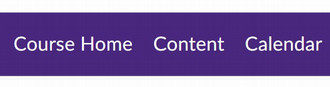
- Click “+ New Unit”
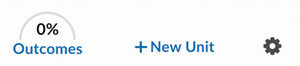
- Create a new unit titled “Course Readings”
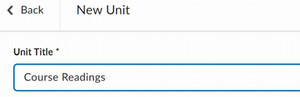
- Click “Save and Close”
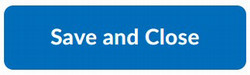
- Click the new “Course Readings” Unit from the menu
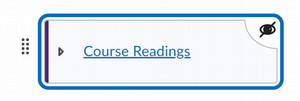
- Click “Add Existing”
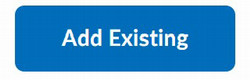
- Click “External Tool Activity”
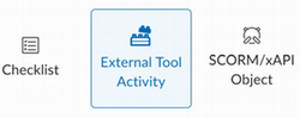
- Select “Course Readings” from the list

- After the page reloads, Course Readings will now be added to your Content.
- Click “Open Link”
- Course Readings will launch in a new window
- Select the appropriate term and click “Create Course”


